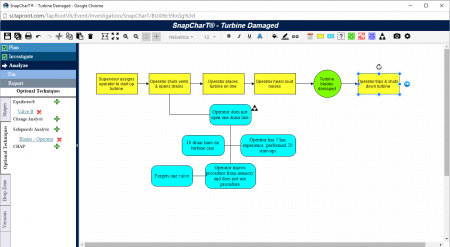Technically Speaking – A Sneak Peek at TapRooT® VI (A Closer Look at SnapCharT®)
We are nearing the initial release for TapRooT® VI and excited to announce that the first public 2 Day Course with the new software will be taught by software guru Dan Verlinde in Portland, Oregon on April 18th. Join us if you can! If you can’t make it though, don’t worry. I have more to share with you now.
The past couple of Sneak Peek blog articles have highlighted many of the exciting new enhancements found throughout TapRooT® VI but let’s take an even CLOSER look at one of the most used features of the software: SnapCharT®.
Creating a SnapCharT® is a critical step within the TapRooT® process and TapRooT® VI is aimed at providing a LOT of enhancements to make this easier to use and also more visually appealing. Take a look:
CLICK THE ABOVE IMAGE TO VIEW A LARGER COPY IN A NEW WINDOW
Some things you’ve probably noticed right away:
On the left hand side of the SnapCharT® menu, there are new TABS that allow you to do more within the SnapCharT®.
- The Shapes Tab contains your standard SnapCharT® Shapes and allows you to add Conditions, Events, Incidents, Page Breaks and Text to your chart.
- The Optional Techniques Tab allows you to create an Equifactor®, Change Analysis, Safeguards Analysis and/or CHAP DIRECTLY from your SnapCharT®. You no longer have to create your Optional Techniques independently of the SnapCharT®. While using any Optional Technique, you can identify and create new Conditions or Events. Then, use the next tab (Drop Zone) to immediately add them to your chart.
- As mentioned above, the Drop Zone Tab is an area where shapes created using the Optional Techniques will appear. From here you can choose whether or not to add them to your SnapCharT®.
- The Versions Tab will display a list of SnapCharT® COPIES. At any point in the process you can make a COPY of a SnapCharT® to keep for your reference later on. You can make as many copies as you want!
Some things you may NOT have noticed that have also been incorporated into the newly designed SnapCharT®:
- Auto save. No more worrying about having to click the save button! SnapCharT® will save your changes every 1 minute OR at any time IF exiting the SnapCharT®.
- Typing in your Condition, Events or Incident Shapes is easier than ever. Simply add the shape of your choice to the SnapCharT® and start typing. You don’t have to add your shape, click in the text field at the top of SnapCharT® and enter your text here anymore.
- Take pictures of the chart (or part of the chart) using the SnapCap Image Capture feature and they are saved directly to a SnapCap folder that can be found in your Attachments section.
- With the simple click of a button, you can change an Event to a Condition or vice versa. No more adding, moving or deleting shapes just because you want to change it. Keep your text in place and simply click the “Change” button.
- EVERY USER can assign their own custom colors, and font types, sizes, bold/italics/underline settings for EACH SnapCharT® shape. And once you indicate these preferences, they will carry over to every SnapCharT® you do.
STAY TUNED for more Sneak Peeks and closer looks at the exciting new features and enhancements found in TapRooT® VI!
Technically Speaking is a weekly series that highlights various aspects of our Version 5 software, introduces you to the upcoming TapRooT® VI release and occasionally includes a little Help Desk humor.
Remember, just because it’s technical, doesn’t mean it has to be complicated!