TapRooT® VI Feature Spotlight – Password Reset
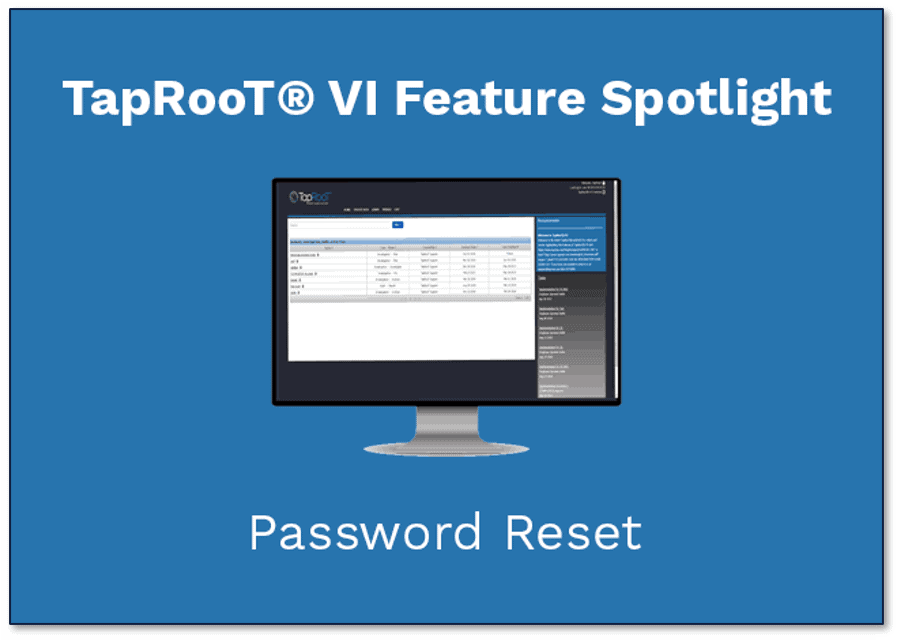
This week, we explain how to change your TapRooT® password.
HOW: LOGIN PAGE
On the TapRooT® login page, below the password field and to the right of the “Sign in” button there is a “Forgot Username or Password?” link. Click this link.
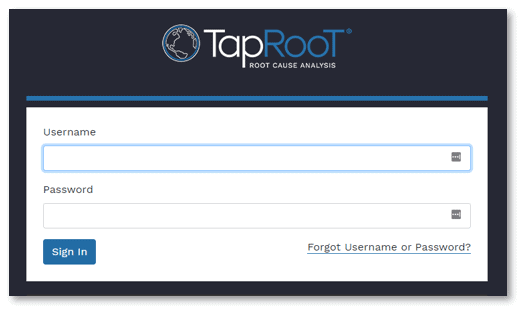
In the next window, type the email associated with your account. It is usually your username.
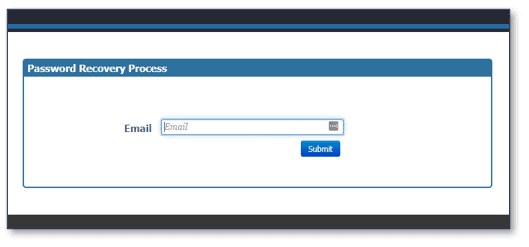
An email will be sent to your account containing a link to change your password.
HOW: USER PROFILE
TapRooT® also allows you to change your password from inside the application. To access this feature, click the profile icon in the top right-hand corner of your screen.
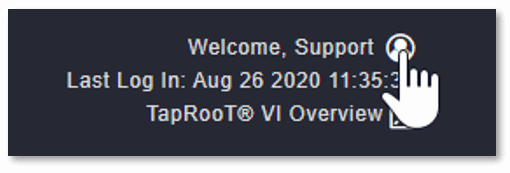
This will open the profile window. Click the Password tab.
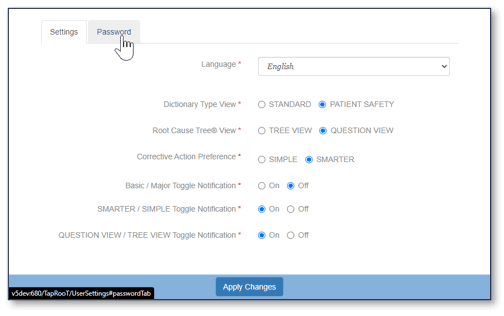
In the next window, you can type your new password and then click Change Password to save the changes.
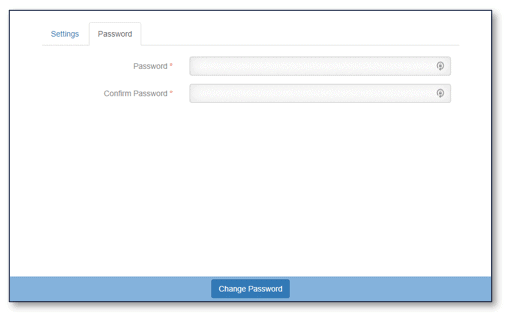
No Configuration settings found!
Customers using an Enterprise site may see a ‘No Configuration Settings Found” error that looks like the picture below.
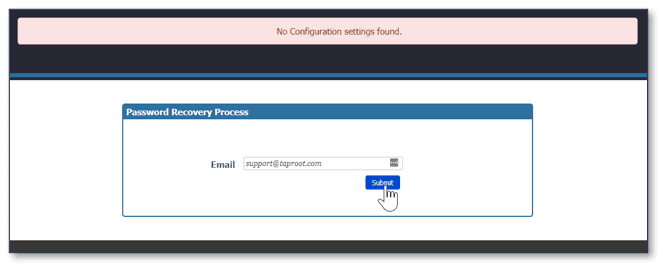
This message occurs when a company’s email configuration is not yet set up. Contact your TapRooT® administrator. They can edit the email configuration to allow you to change your password. If your company does not allow this setting, ask your administrator to change your password for you. For any other questions please contact TapRooT® Support.
Interested? If you need to purchase the TapRooT® application or upgrade your subscription, visit our store here.
TECHNICALLY SPEAKING is a weekly series that highlights various aspects of the TapRooT® VI software and occasionally includes a little Help Desk humor. REMEMBER, JUST BECAUSE IT’S TECHNICAL, DOESN’T MEAN IT HAS TO BE COMPLICATED!



